Christmas Special! Buy any 1 product and get 1 absolutely free — this offer applies to all Website Templates, UI Kits, and Complete Scripts.
Buy Now!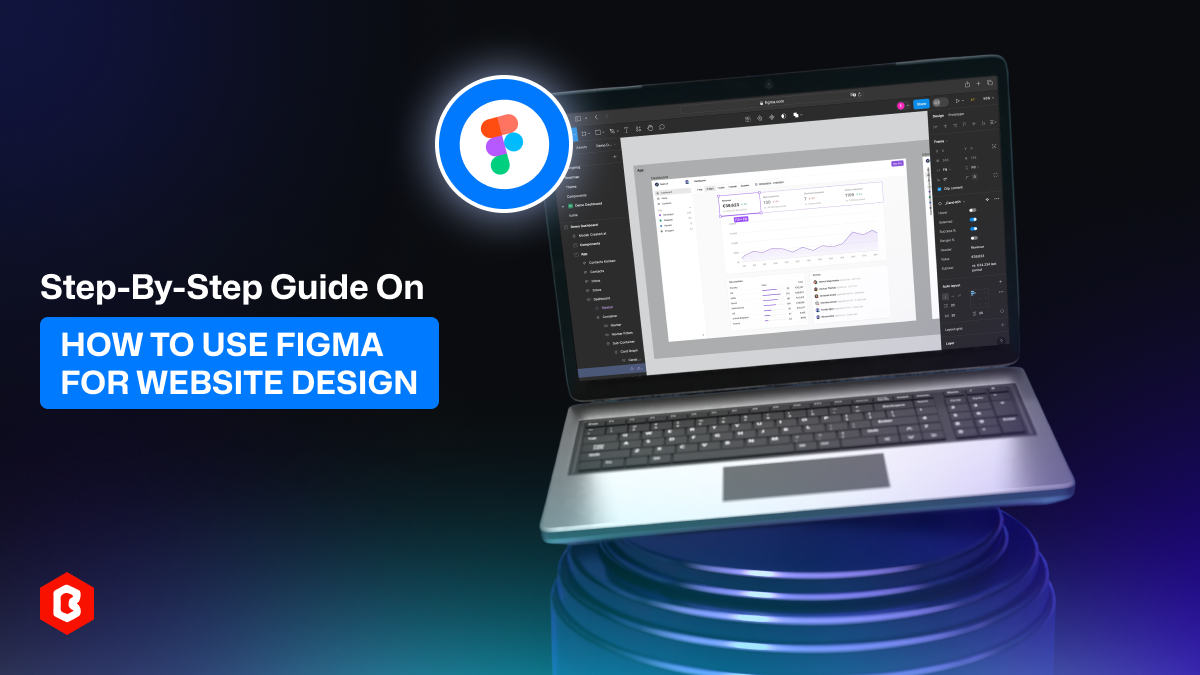
A website is the face of any business in the online world, and a good design plays a big role in how people see it. Figma is one of the best tools for creating modern websites because it is easy to use, works directly in the browser, and supports teamwork in real time. Another big advantage is that you can use ready-made Figma website templates and UI kits to speed up your workflow. These design kits provide pre-made layouts, components, and sections, so you can modify them to create your website. In this article, we will learn the process of using Figma for website design, from setting up your project to building wireframes, creating sections, adding visuals, and making prototypes.
Figma has quickly become a favorite tool for designers around the world. Here are a few reasons why it is best for website design:
Easy Access: Since Figma can be used in web browsers, you can use it on any computer. You do not need a highly capable device to run the software.
Team Collaboration: Multiple people can work on the same file at the same time. This makes it easy for design teams, developers, and clients to work together.
Free to Start: Figma has a free plan with many features. This makes it perfect for freelancers, students, and small businesses who want to design without spending money.
Cross-Platform Use: It works on Windows, Mac, Linux, and even on tablets with the mobile app.
Design to Code: Developers can copy CSS code, design sizes, and image assets directly from the Figma file. This makes handoff faster and reduces mistakes.
Another strong point is the large collection of Figma UI kits available on marketplaces like Theme Bitrix. You can use these pre-made designs to create modern website layouts quickly. This is helpful for beginners who are still learning and for professionals who want to save time.
To begin designing in Figma, you need to set up your project properly by following these steps:
Create an Account: Go to figma.com and sign up for free. You can use Google login or your email address.
Start a New File: On your dashboard, click on the “New File” button. This will help you access a blank canvas, where you can start your web UI design.
Organize Your Pages: Figma lets you create multiple pages inside one file. For example, you can have one page for wireframes, one for final designs, and one for prototypes.
Use Frames for Website Layouts: In Figma, frames are like artboards. They define the size of your design. You can create frames for desktop, tablet, and mobile layouts to make your design responsive.
Set Grid and Guidelines: Add a layout grid to your frames. This will help you align your elements and create a clean design.
If you are starting your first project, it can be useful to import a Figma UI kit that already has pre-made grids, typography, and buttons. This gives you a solid base to work from and makes the project setup faster.
Wireframes are simple layouts that show the structure of a website. They do not focus on colors, fonts, or images. Instead, they show the position of menus, banners, text, and buttons.
In Figma, you can build wireframes with basic shapes:
Use Rectangles and Lines: Drag rectangles to show areas like headers, banners, or content blocks. Lines can represent dividers or menus.
Add Text Boxes: Use placeholder text like “Heading” or “Paragraph” instead of writing the full content.
Organize Sections: Place the main navigation at the top, hero section below it, content areas in the middle, and footer at the bottom.
Create Multiple Variations: You can copy your wireframe and try different layouts. This helps you compare designs and pick the best option.
Work with Components: Turn repeating elements, like buttons or icons, into components. This allows you to reuse them across different pages.
After wireframes are ready, you can move to detailed design. Figma has many tools that make this process smooth.
Header and Navigation: Create a simple top bar with your logo on the left and menu items on the right. Use text styles to make headings and body text consistent.
Hero Section: This is the first thing users see. Use a large heading, subheading, call-to-action button, and background image or color.
Content Sections: Add blocks for services, features, or product descriptions. Use grids to keep everything aligned.
Forms: Design input fields, dropdowns, and buttons for contact forms or sign-up sections.
Footer: Place links, social media icons, and contact details at the bottom.
Here again, some of the best Figma UI kits can save a lot of effort. Many kits already include headers, hero sections, pricing tables, testimonials, and more. You can drag and drop these sections into your design, then customize colors, fonts, and content to match your brand.
Visual elements make your website design more attractive and engaging. Figma gives you many options to enhance your design.
Add Images and Icons: You can drag images from your computer or use plugins to find stock photos and icons.
Use Vector Tools: Draw custom shapes or edit SVG icons directly in Figma.
Apply Effects: Add shadows, gradients, and blurs to make elements stand out.
Create Interactive Buttons: Use hover states to show how buttons change when users move the cursor over them.
Build Prototypes: Figma allows you to link different pages and elements together. For example, clicking on a “Sign Up” button can take you to a sign-up form page in the prototype.
Many websites today are first designed in Figma before they are developed. Here are a few common examples of what you can design:
Business Websites: Corporate websites with clean layouts, service sections, and contact forms.
E-commerce Stores: Product listings, shopping carts, and checkout flows can be designed and tested in Figma.
Landing Pages: One-page websites for marketing campaigns or app launches. These often have hero banners, features, and call-to-action buttons.
Portfolios: Designers, photographers, and artists use Figma to create personal websites that showcase their work.
Blogs: Blog templates with post layouts, sidebar widgets, and navigation can also be created.
Figma is a powerful yet simple tool that makes website design easier for beginners and professionals alike. With features like wireframing, reusable components, visual design tools, and interactive prototypes, you can build complete website layouts without needing extra software. Figma templates and UI kits by Theme Bitrix make the process even faster, as you can start with pre-made layouts and customize them for your brand. Whether you are designing a business website, e-commerce store, or landing page, Figma provides everything you need in one platform to turn your ideas into real designs.
Designing and developing a website may look tough and time-consuming. It is actually tough when it c...
Purchasing UI kits online minimizes a business’s efforts in designing websites or apps. We can...
In web development, choosing the right CSS framework can make a significant difference in the succes...
Having a responsive web template can help you succeed and keep your business ahead of the competitio...
Having an interactive and functional website is a core aspect of making a successful online business...
Nowadays, every business is operating from an online website which is called a virtual shop. From eC...

Not sure which template or UI kit fits your project? Reach out for expert advice.